How Do I Download or Share Videos from Autocap
AutoCap lets you add animated captions to your videos in a large number of languages so you can break any language barriers to share your message with the outside world. With advanced speech recognition features, AutoCap can recognize what you are saying in the video and transcribe it into text.
You can fully customize subtitles and change the color of the text to indicate important words and sentences. It features options to save a video in as many video formats and ratios as you want and the only limit is your imagination when it comes to editing videos. Brand and channel promotion can be done by adding a watermark of the logo or text in your video.
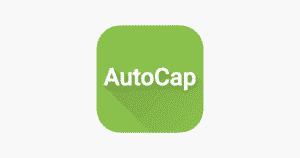
Guide to download videos
You downloaded the app and added captions to your video but you don’t know how to download the video to the internal storage to watch it later. Here is a step-by-step guide to teach you how to download a video and save it in the desired directory.
- Open the app by tapping on the icon from the home screen
- Select a video from the internal storage or record a video
- Trim the video to change the duration
- Select language of captions and aspect ratio of the video
- Tap on the Next button to move to the next step
- Edit captions or add new sentences to the script
- Choose the position, font color, font size, and font style of captions
- Tap on the Save button at the top right corner of the screen to save the video
You can save the video in various resolutions ranging from MP4 to HD. AutoCap automatically adds a watermark to all your edited videos but you can remove the watermark by subscribing to a monthly premium membership. By downloading subtitles in an SRT file, you can use the same subtitles again in your videos.
AutoCap generated subtitles are not always accurate so you need to manually edit them. When you upload the video, the app recognizes the speech and shows captions generated by AI with options to edit them while it generates more sentences.
The app provides you with a feature to translate the complete subtitles file to read sentences in your native language and change them before translating them back to the original language. You can fix the voice recognition transcription during the editing phase to add new words to a sentence or remove some extra word to generate captions according to the voice in the video
Guide to share video from AutoCap
After you uploaded the videos and generated captions by following all the given steps, you can tap on the save button and directly share the edited videos on all the famous social media platforms including YouTube, Twitter, Snapchat, Facebook, Instagram, etc. to show the video to your family members and friends. From adding subtitles to your video to sharing it on social media, the whole process only takes about three to four minutes.












